CLUB DOCUMENTS
FIRST: You must be logged into Club's ClubRunner. If you have not saved ClubRunner as one of your favourites previously, you can log in via your Club's website by clicking on "Member Login" (top left of the Home Page). (For more information go to: "How to Log into the website".)
Once you are logged in simply click on "Member Area" (again, at top left of the Home Page) and this will take you to your Club's Administration Screen. Click on "View Club Documents".
Any documents your Club has filed will appear - as folders and/or files under each.
Click on the ► to display all the current documents in a Folder.
NOTE: The access level for each item is designated as either Public or Requires Login (has a 'lock symbol'). Any document that is designated as public (no lock symbol) can be accessed from the website without logging into the Member Area.
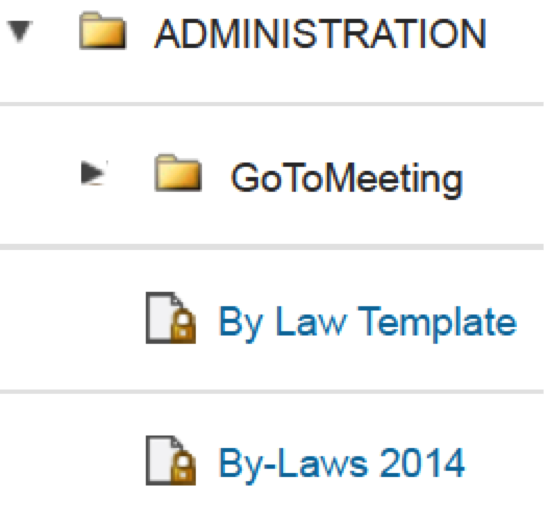
To access or download a document simply click on the document title.
Can't find what you are after. Contact your President, Secretary or the appropriate Director or Committee Chair. These individuals can add/remove/edit folders and documents OR request the Club's webmaster to do so.
NOTE:
Some clubs also file documents by Committee. You can access these by clicking on "Committee Management" under Membership Manager on the ClubRunner Administration Screen) and then clicking on "View Yearly Committee" AND/OR "View Standing Committee" (on top of left side). This will bring up a list of your Club's committees. By clicking on a given committee name a screen will appear listing the Chair and members and documents icon to access committee documents.

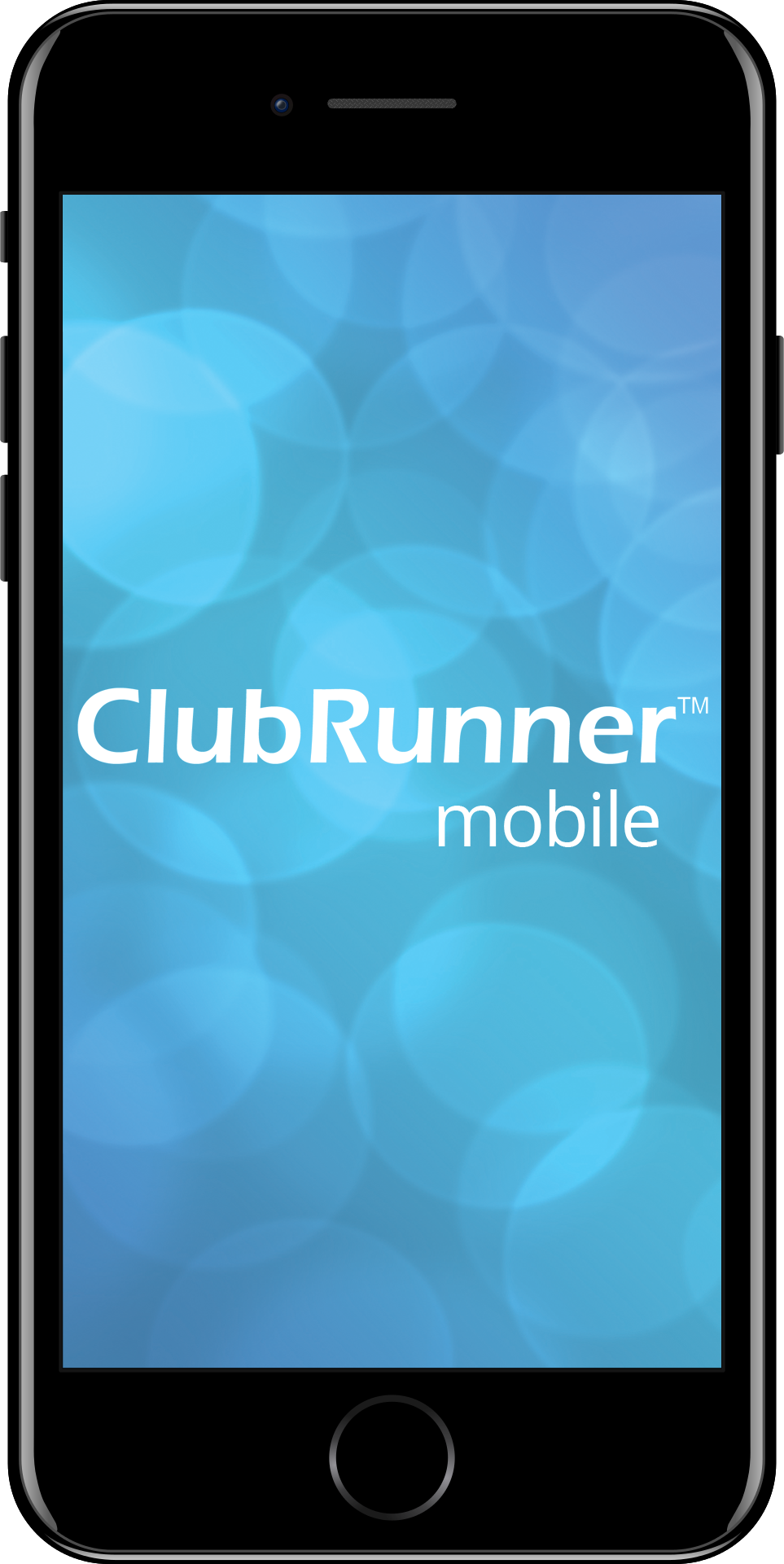
)